Adding authorized users to your account allows your colleagues to manage your operations and act on your behalf. Users you wish to add must also have a BoxC account. Follow the steps below to add an authorized user.
- Visit https://accounts.boxc.com/settings/authorized-users.
- Click on the "+ Add Authorized User" button.
- Enter the email address your colleague used to sign up with on BoxC and press enter. The page will inform you if a match is found.
- If a match is found several permissions will appear below. Select the check box of each permission you wish to grant the user.
- Click the "Submit" button.
Once the user is added they can login and see an option to "Switch Accounts" by clicking the power button in the top right corner of the screen as seen below.
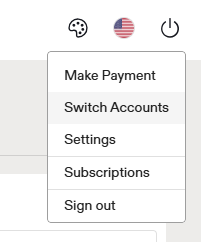
This will lead to a page that lists all accounts this user has access to. By selecting your account they will be able to do everything you can within the scope of their permissions. They can switch back to their account the same way as before.
You can modify permissions and remove authorized users at any time.
